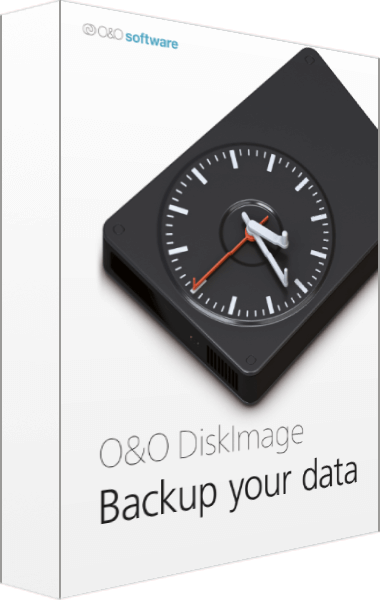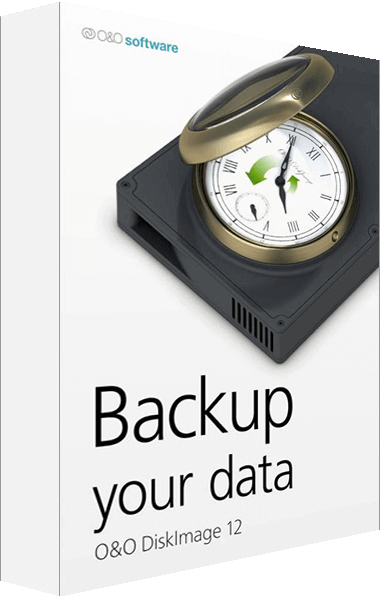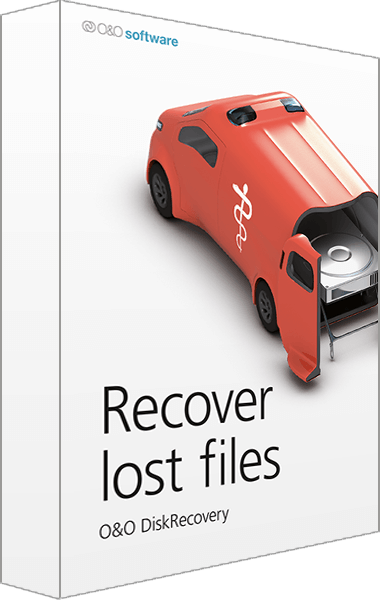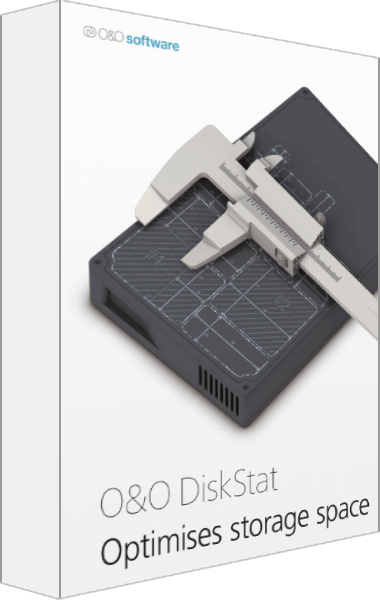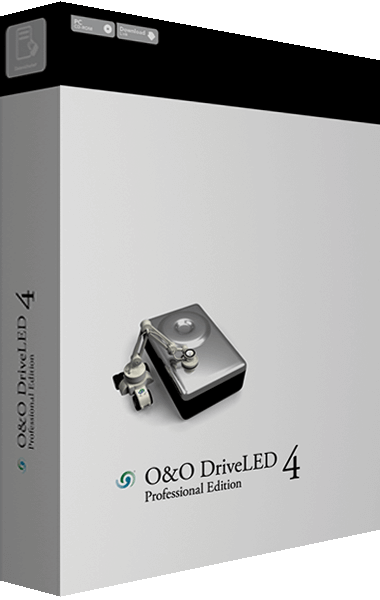Different methods for data backups
A full backup (or Image), differential and incremental – these are the three methods for backing up data. So what are the differences, and what are the pros and cons for each method?
What is an Image?
An Image is a “copy” of your drive or partition. This “copy” contains all information taken from the original. A special feature of an image is that the file format is especially compressed and takes up much less disk space than the original. The more often you create images of your drive, the less you need worry about data loss. Should data on the original drive be lost or damaged, you can restore your last image with all its data onto your computer. With just a few clicks of the mouse, you can recover the original status of your drive before the last imaging.
O&O DiskImage 12 Key Features
- Full Backup
- With a full backup, all data is backed up to a target drive or disk with each backup. This means that all documents and files are stored in one file, which makes working with the backups and managing them simple.
- Differential backup
- With a differential backup, only the changed or new data since the last full backup will be backed up. This means of course that an initial full backup is required first so that the software knows which documents are new or changed. When restoring such a backup both the “base” backup and the differential backup files need to be restored.
- Incremental backup
- An incremental backup also just backs up new or changed documents, but it bases these changes on the previous incremental backup as opposed to the initial full backup. Only the first ever incremental backup is based on the initial “base” backup.
A regular backup is still something that many users prefer to avoid. At least that is until they suffer their first loss of important files as a result of software, hardware or user error: that's when it becomes crystal clear just how valuable a reliable and up-to-date backup really is!
O&O DiskImage 12 Key Benefits
- Direct creation of VHDs
- Monitoring and warning of security risks
- System restore onto different hardware (M.I.R.)
- Easily restore files, folders, drives and disks
- Backup an entire computer with the push of a button
- New and enhanced functions Control via Command Lines
- Supports Windows 10, Windows 8.1, Windows 7 and Vista
- Incremental/differential backup: back up only the changes
- Backup system and hard drives, clone drives and entire disks
- Create a Windows Boot system directly from within the program with driver integration
- Plug-and-play: Selected files and folders are automatically backed up and synchronized
- Variable pixel density settings: adjusts to the selected DPI setting of the connected monitor
- Brand new file-based backup: now twice as fast as ever before – backup and restore individual files and/or folders
- High contrast mode support: improved support for high contrast mode so that objects on the monitor can be recognized more easily
O&O DiskImage 12 Functions
O&O DiskImage 12 lets you back up an entire computer or single files whenever you want – even while the computer is being used. In the event you should lose your personal data it can be quickly restored with just a few mouse clicks – even when Windows is no longer able to start. It also supports SSD drives and the latest UEFI System.
All default and advanced features are combined in one single product.
This backup software is the safest and easiest way to avoid losing important personal files! Options are available for both auto backup and manual settings. Thanks to a unique recovery system that includes additional system recovery tools combined with O&O DiskImage you'll quickly be able to restore all your important data – even if the backup you're using was created with an older O&O DiskImage version.
Backup entire PCs, hard drives or files with the push of a button
When you back up a PC, O&O DiskImage saves all personal files as well as hard drive information and individual settings. This not only protects irreplaceable files but, in a worst case scenario, also saves you the trouble of having to carry out a time-consuming new setup of programs and the Windows operating system. O&O DiskImage lets you back up an entire computer, system and hard drives or just individual files and folders.
Backup on a regular basis protects against data loss
To make sure your backups are always up to date, we recommend creating them at short intervals from one another. O&O DiskImage can be set to do this automatically so that data can be backed up, for example, once a week. To save disk space, you can set the maximum number of backups that should be saved so that old ones are automatically replaced by new ones.
Quick and easy system restore – even onto different hardware
Restoring a backup with O&O DiskImage is as easy as pie: all you have to do is start the program, select the backup you want to restore, and you're off. Included with the software is our machine independent restoration which means your old backup can be transferred 1:1 onto a new machine. Hardware of a different make will be automatically recognized and Windows settings will be carried out by themselves. If you only need to restore a single personal file or folder, you can mount the backup as a virtual drive and then using Windows Explorer simply select and copy whatever you want. That's all there is to it!
Plug-and-play function
Anyone wanting to save data on an external hard disk has it even easier with the new O&O DiskImage 12. Thanks to the integrated plug-and -play option, selected files and folders can be backed up automatically as soon as, for example, an external hard disk is connected to the computer. This is ideal for users who forget to carry out regular backups or who don't want to go through the trouble. Once configured, the auto backup function runs by itself.
Create a boot medium directly from within the program
O&O DiskImage can bring a system back to life immediately and with no installation required. It does so by way of a Boot Medium (USB Stick or CD/DVD) which is based on the currently installed Windows system and which contains all the standard drivers required.