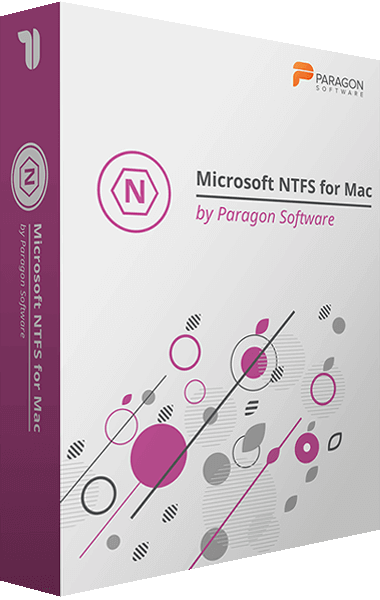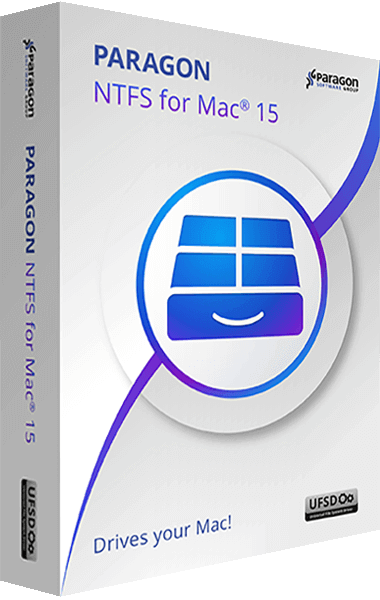Paragon NTFS for Mac 15 Key Features
- Full read/write access to NTFS drives
- With Paragon NTFS for Mac 15 you get full read/write access to any version of Windows NTFS drives in your macOS.
- Supported operating systems:
- - Mac OS High Sierra
- Mac OS Sierra
- Mac OS X El Capitan
- Mac OS X Yosemite
- Multilanguage support
- Support for English, German, French, Italian, Spanish, Russian, Korean, Chinese Simplified, Chinese Traditional, Swedish, Czech, Finnish, Hungarian languages.
- Outstanding performance
- The data transfer rate is the same as with the native macOS file system!
- Useful menu bar add-on
- Gives you 1-click access to all of your NTFS drives to perform the most common volume operations like mount, unmount, and verify NTFS volumes.
- Easy to install, pleasant to use
- Install Paragon NTFS for Mac. Restart your Mac. That's it! All NTFS volumes connected to your Mac are mounted automatically and availbale to you in Finder.
- Restart your Mac in Windows
- If Windows is installed on any of your mounted NTFS drive.
- Create, Erase, Format, Mount\Unmount, Verify any of volumes
- The same way you usually do with native Disk Utility app.
- Software update center
- Get notifications about new updates and perform them by clicking only one button. That's all you need to do to keep your software updated.
- Non-Roman characters and languages
- File and folder names in national languages, including Chinese, Korean, Japanese, Russian.
- No special limitations to maximum file/volume size
- NTFS for Mac supports all file/volume sizes according to macOS and NTFS specifications.
- Supported NTFS features
- - All NTFS versions are supported (from Windows NT 3.1 to Windows 10)
- Compressed files and folders
- Sparse files
- Files and folders with security permissions
Write files to NTFS drives on your Mac
Can't write, copy, edit, or delete files on Windows NTFS-formatted drives from your Mac?
It's because Apple's macOS has limited support for Windows volumes — that is, you can only read data, but can't write or delete anything.
How does it work?
- Install
- Download and install Paragon NTFS for Mac 15 onto your Mac.
- Restart
- Restart your Mac.
- Done
- All NTFS volumes connected to your Mac are mounted automatically and available in the Finder. You are now free to write, copy, or delete data on any NTFS-formatted drive!
If you need more than just a blazing fast and reliable NTFS driver, our lightweight menubar and full-featured Paragon NTFS for Mac 15 apps are always at your service.
All operations just a click away!
Thanks to our lightweight and extremely useful menu bar app.
- Access all your NTFS drives and perform the most common volume operations like mount, unmount, and verify.
- Quickly restart your Mac in Windows from the menubar (assuming it's installed on your mounted NTFS drive).
Seamless User Experience Through Outstanding Design.
If you've ever used Apple's Disk Utility, you already know how to use Paragon NTFS for Mac 15. If you haven't, it will only take a few moments to get acquainted.
Paragon NTFS for Mac 15 inherits the best of Apple's Disk Utility and takes it to the next level, augmenting NTFS volume operations and advanced mount options.
Mounting is entirely under your control
Enable Ownership: Select this option if you'd like to specify which users are allowed to access each newly-created file or folder, along with their read/write/execute privileges.
Save last access time: Select this option if you need macOS to recall every file you access on a selected volume.
Enable Spotlight Indexing: Select this option if you want instant Spotlight search, and if you want to view the detailed info about volume used space: how much space is occupied by applications, music, video, photos, etc.
Mount in Read-Only: Select this option, if you need to access sensitive data without modifying any files.
Do not mount automatically: Select this option if you want to manually control access to a volume.